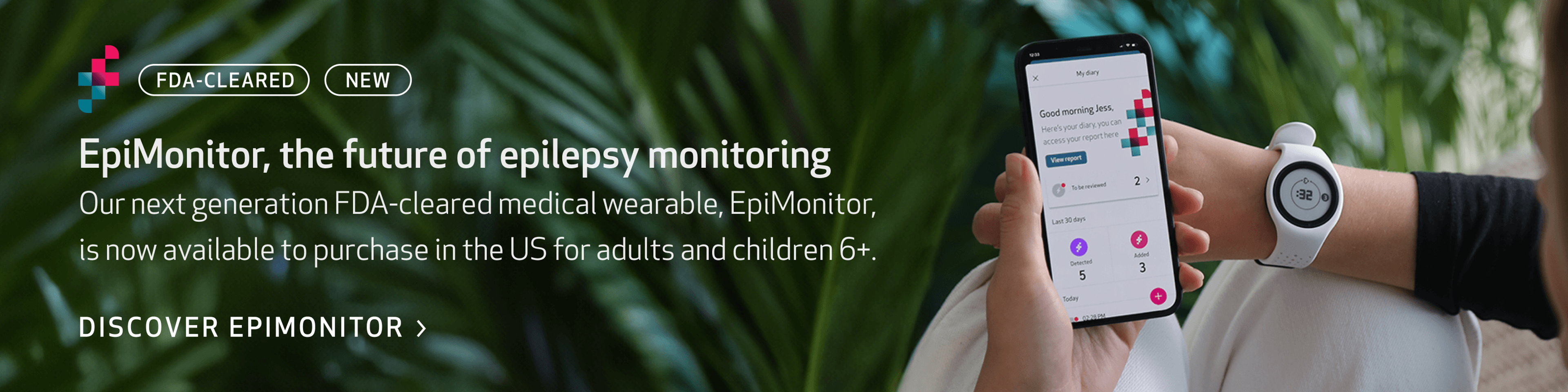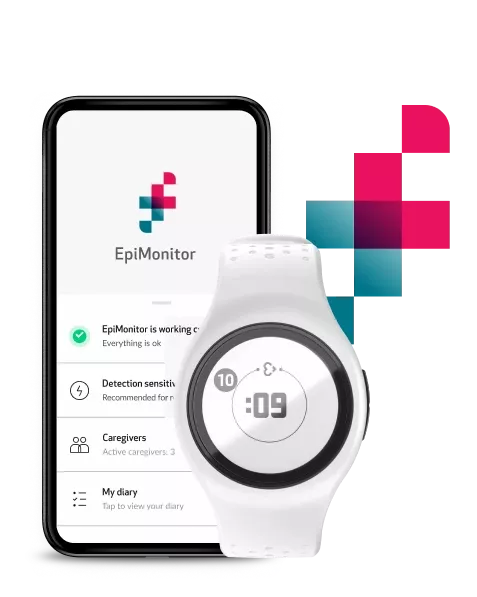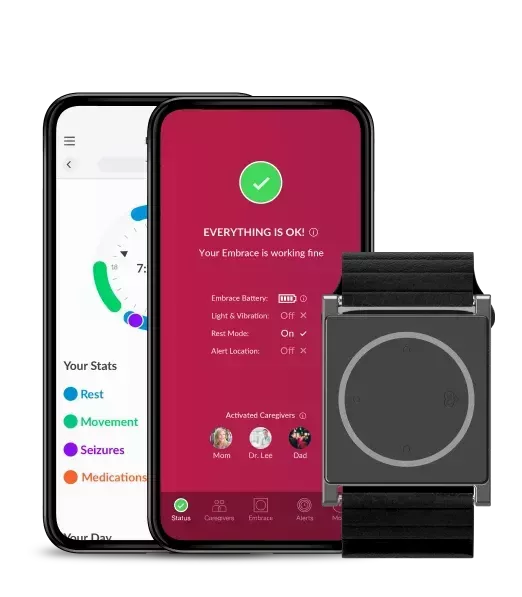What do the lights mean?
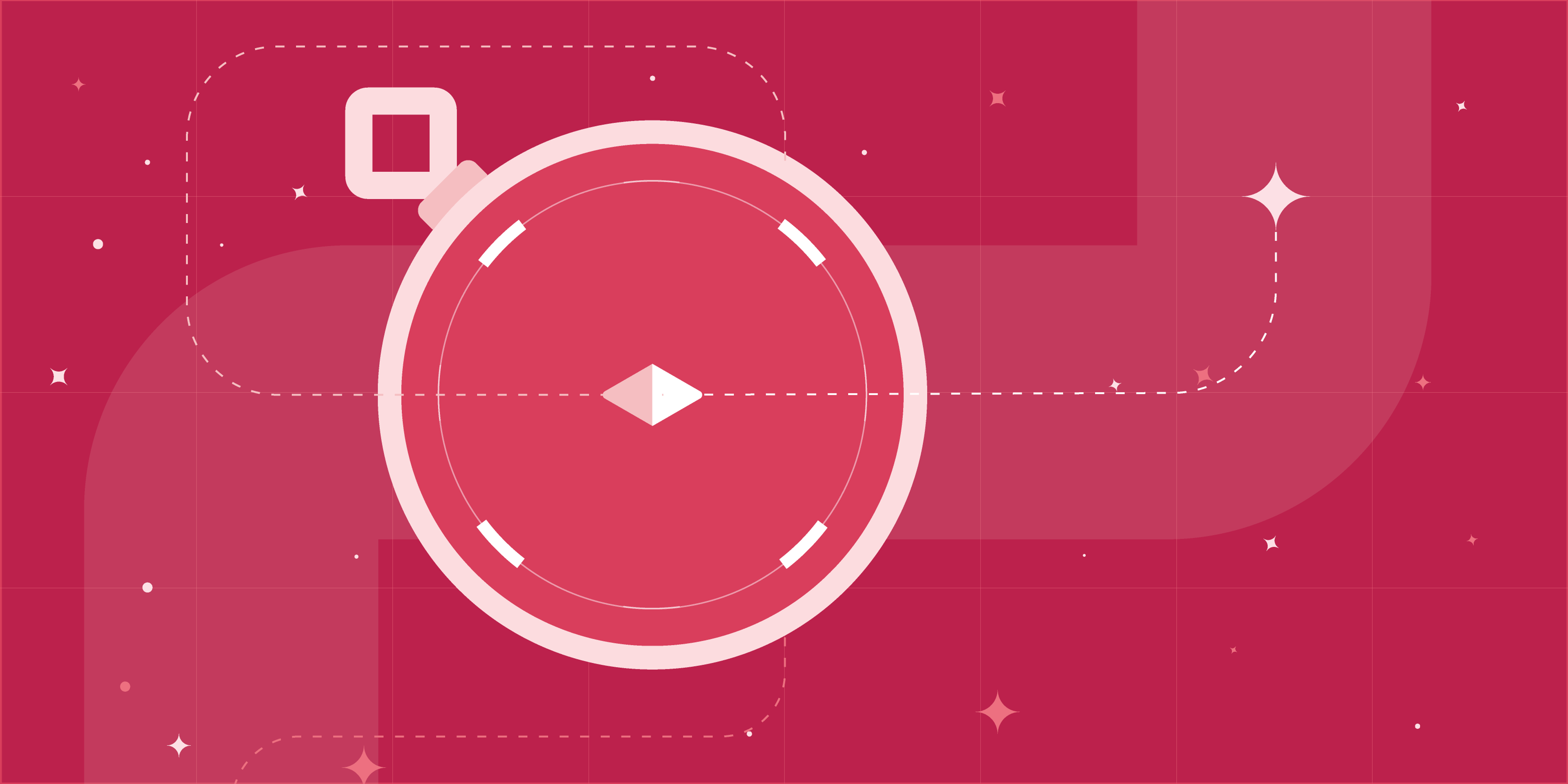
Embrace’s way of communicating to you is by showing you an array of different colored LED lights. You can easily understand the status of your Embrace by checking out what light it emits. Here’s a straightforward guide, along with what you need to do to ensure that your Embrace is in top shape.

Everything is A-OK!
Don’t see any lights on your Embrace right now? No need to worry. Give it a firm tap on the watch face, and you’ll conveniently see the time. If your Embrace indicates the time when tapped, then Embrace is connected to your phone, and everything is working as it should be. The blue light indicates the hour, and the blinking white light indicates the minutes. Don't forget that if you have switched the lights & vibration off from inside the Alert App, no lights will be shown on your Embrace.
Possible seizure detected
When Embrace detects a possible convulsive seizure lasting at least 20 seconds, a red spinning light will appear on the Embrace. With your Embrace connected to the paired phone via Bluetooth, and the paired phone connected to the Internet, the alerts will be sent out, and your caregivers will be notified.
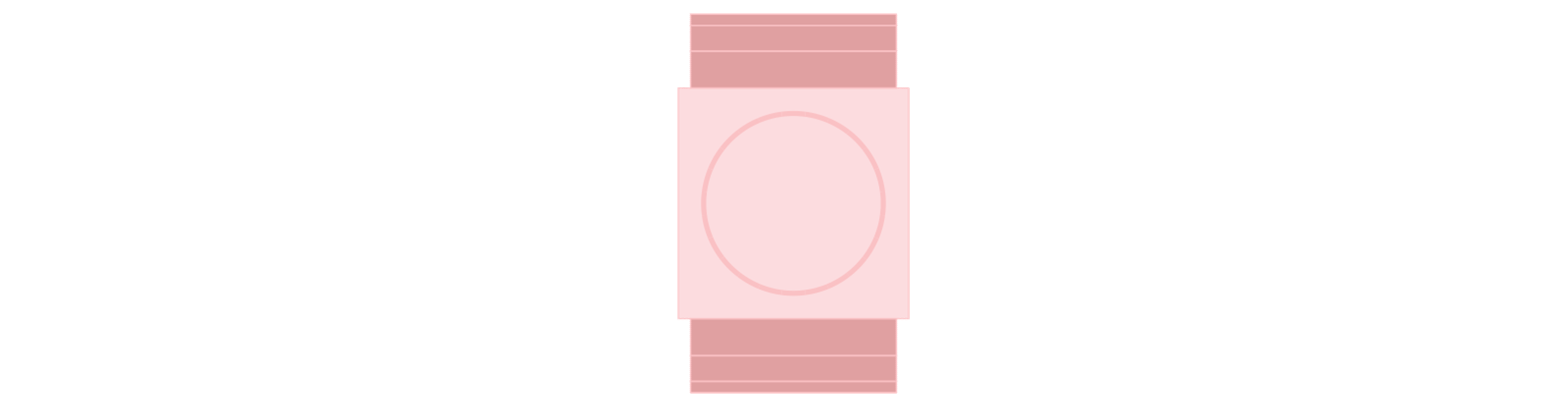
Cancel the alert
Some daily activities may be perceived by Embrace as a probable seizure. While this could sometimes happen, you can easily cancel the alert with an effortless tapping sequence on the watch. After you see the red spinning light, you’ll have a 15-second window to cancel the alert. Double-tap Embrace’s surface, and you’ll see a blue circle appear, meaning the cancellation attempt has started. To confirm, tap the surface again and hold your finger there until you see a green circle. The canceled alert will be automatically added to the Alerts to be reviewed section.
You’ll also receive a notification on your phone that a seizure was detected. Another way to cancel the alert is to tap on the message to open up the Alert App. Once you’re in the app, tap on Cancel Alert.
In this next section, you will find the states of Embrace that need your attention.
Bring Embrace closer to your phone
As you may already know, Embrace needs a dedicated smartphone to pair with. If Embrace is taken out of the Bluetooth range (30ft/10m) or there’s an obstruction blocking the connection from each other (like a wall!), then Embrace will vibrate and show you a red X.
Action: Bring your Embrace closer to the paired phone, and the two devices will automatically reconnect. Embrace will then get back at you with a white smile when they’ve reconnected.
Important: Always keep the Alert App running in the background of your phone to keep the connection in place.
Time to charge
Your Embrace will display a blinking orange light at the 3 o’clock position, meaning there’s approximately 2 hours left on your Embrace battery. It’s time to charge!
Action: Place your Embrace in the charger, and see the orange lights gradually fill up and transform into a green circle, indicating a full charge (after charging for about 1 hour and 30 minutes).
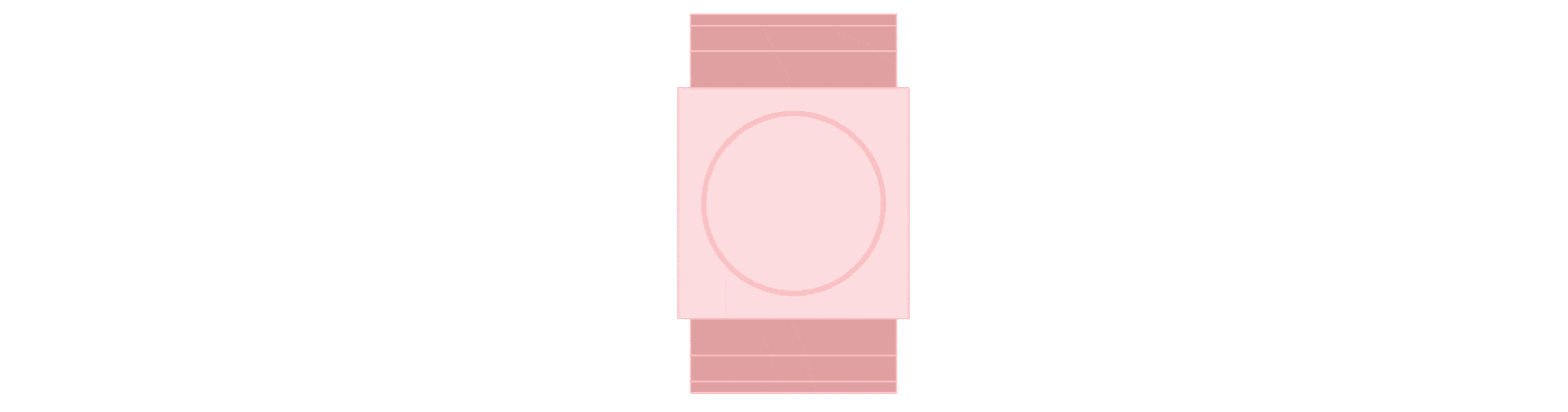
Tip: You can make this a habit and set a certain time of the day for when you will charge your Embrace. This could be a time when you have someone with you that could provide help in the event of a seizure. Don't forget you can check all the different battery levels and what they mean inside the Alert App!
Embrace’s memory is full
We understand that once in a while we can forget to connect the Embrace to the paired smartphone. You can be at ease as your Embrace watch can store around 14 hours of data in its memory. After this, you’ll see a yellow cross flashing on your device, indicating that the memory is full.
Action: Clear the data and free up the Embrace memory by making sure that the Bluetooth on your phone is enabled and that your Embrace watch is connected (“Everything is OK” status on the Alert App). Keep the two devices close to each other and data will be automatically transferred from your Embrace watch to your smartphone.
Tip: Even if your Embrace memory is full, it still has the capability to detect possible generalized tonic-clonic seizures. This is a safety feature of Embrace. Ensure that alerts will be sent to your caregivers by keeping your Embrace watch and smartphone connected.
Let the Embrace lights show you the way
Congratulations, you’re now an Embrace LED Jedi! Keep in mind that the Embrace LED Lights Guide is also readily available in your Alert App whenever you have uncertainties. Know what the lights mean, and you’ll know what you need to do to ensure that Embrace is working.
Tip: You can disable the Embrace Lights and Vibration before going to bed, to make sure you get a good night’s sleep. Just open the Alert App, go to the Embrace tab, and you can toggle the feature on and off.
Words worth reading